Backing up your chat on Google Drive is like keeping All your chats on Air, with this feature, all your chat will be save with you as long as your Google account is active,
You can always restore your chats back, when you buy a new phone or when you install a new whatsapp.
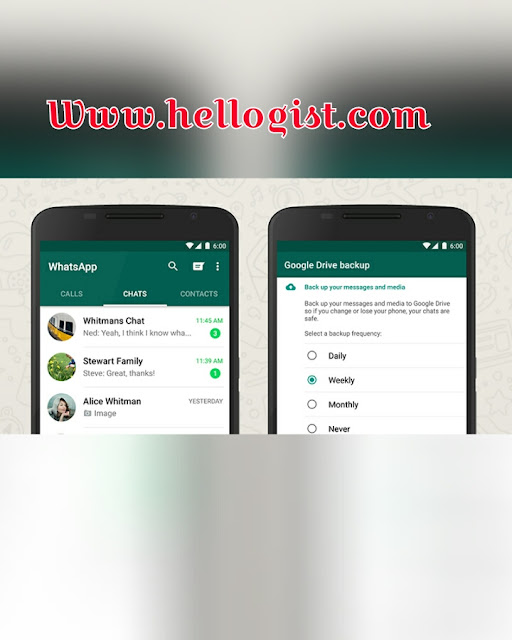
HOW CAN I BACKUP MY CHATS TO GOOGLE DRIVE?
Here’s how to make sure all your chats, photos, and videos are safe and sound, and how to get them back again if you need to.
The first time you launch WhatsApp with the new Google Drive functionality, it should ask you if you want to switch on the feature. If not, you can still get to it by tapping the menu button (three vertical dots), choosing Settings and then tapping on Chats and calls . Choose Chat backup to access the Google Drive options, and edit the various options(if you don’t see the option yet, you should soon).
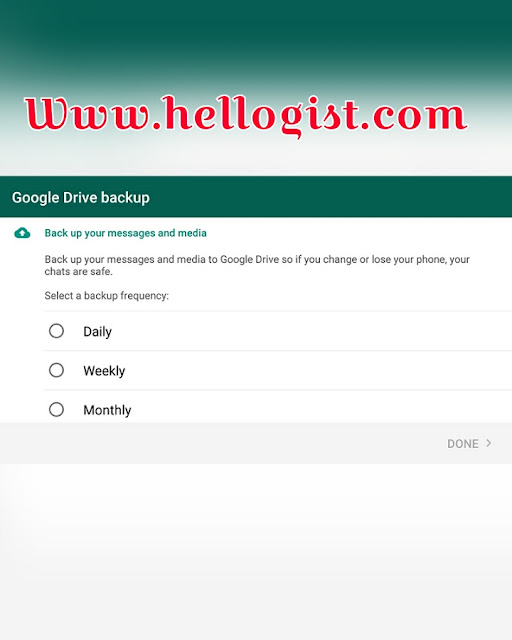
You can choose to include or exclude videos, and the settings give you a choice of daily, weekly, monthly, or manual backups. As is usually the case with these auto-upload features, there’s also an option to backup over wifi only if you don’t want to use up data on your mobile plan. The backups run as and when specified or when you hit the Back Up button.
As with other Android apps that take advantage of Google Drive backups, the files in question are kept hidden—there’s no way of browsing to them through a Drive client. And yes, the media and chats and messages you sync through WhatsApp do count against your Google Drive quota, so bear that in mind if you’re a big media sharer.
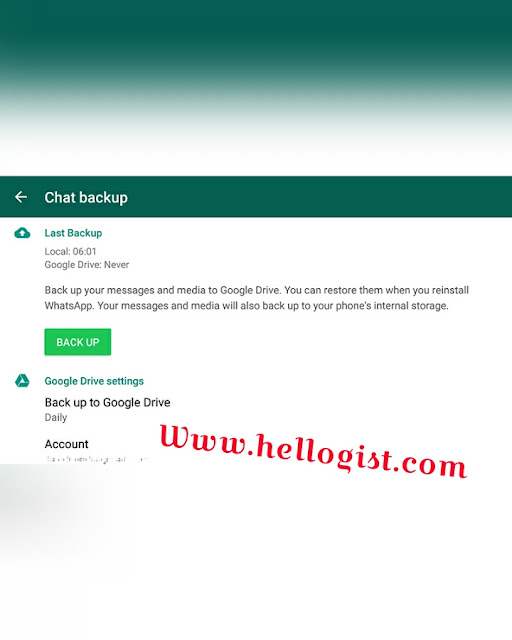
Restoring messages is pretty straightforward: As you sign into a newly installed WhatsApp app, just tap on the Restore button when prompted. Of course, you need to be signed into the same Google account on your device as the one that’s holding your WhatsApp backups.
If you are missing anything, pls use the comment box
You can always restore your chats back, when you buy a new phone or when you install a new whatsapp.
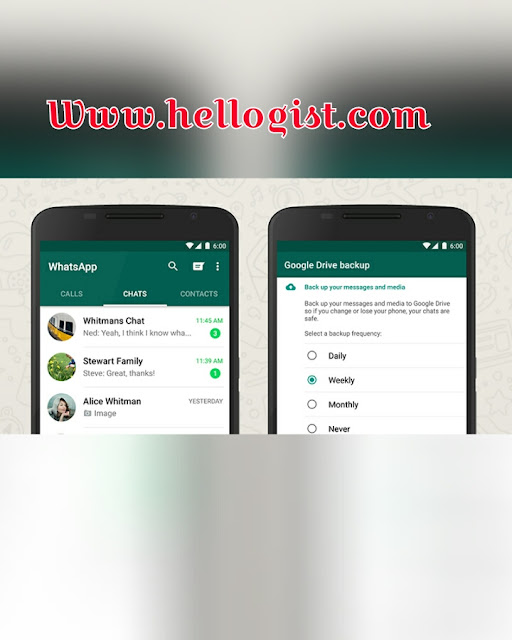
HOW CAN I BACKUP MY CHATS TO GOOGLE DRIVE?
Here’s how to make sure all your chats, photos, and videos are safe and sound, and how to get them back again if you need to.
The first time you launch WhatsApp with the new Google Drive functionality, it should ask you if you want to switch on the feature. If not, you can still get to it by tapping the menu button (three vertical dots), choosing Settings and then tapping on Chats and calls . Choose Chat backup to access the Google Drive options, and edit the various options(if you don’t see the option yet, you should soon).
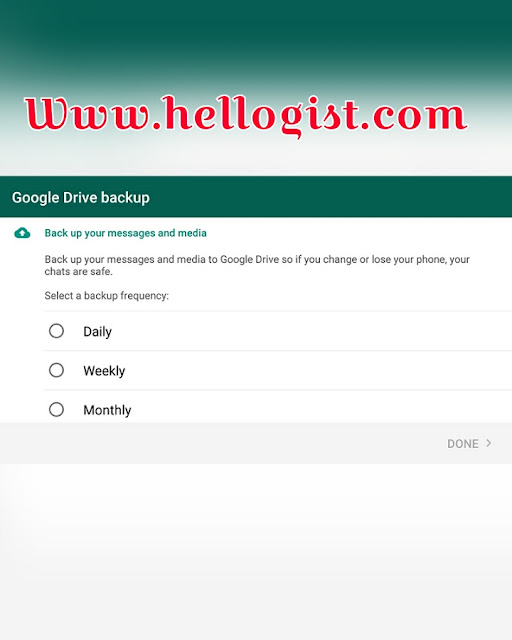
You can choose to include or exclude videos, and the settings give you a choice of daily, weekly, monthly, or manual backups. As is usually the case with these auto-upload features, there’s also an option to backup over wifi only if you don’t want to use up data on your mobile plan. The backups run as and when specified or when you hit the Back Up button.
As with other Android apps that take advantage of Google Drive backups, the files in question are kept hidden—there’s no way of browsing to them through a Drive client. And yes, the media and chats and messages you sync through WhatsApp do count against your Google Drive quota, so bear that in mind if you’re a big media sharer.
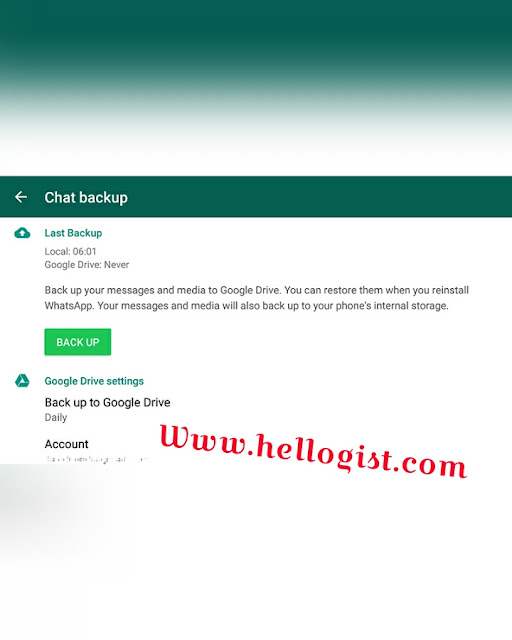
Restoring messages is pretty straightforward: As you sign into a newly installed WhatsApp app, just tap on the Restore button when prompted. Of course, you need to be signed into the same Google account on your device as the one that’s holding your WhatsApp backups.
If you are missing anything, pls use the comment box
