Changing YouTube video quality is one of the basic tips you should know while making use of the YouTube android application. Most of you might be familiar with the change option, but some others still don’t know how to change video quality of a YouTube video from android.
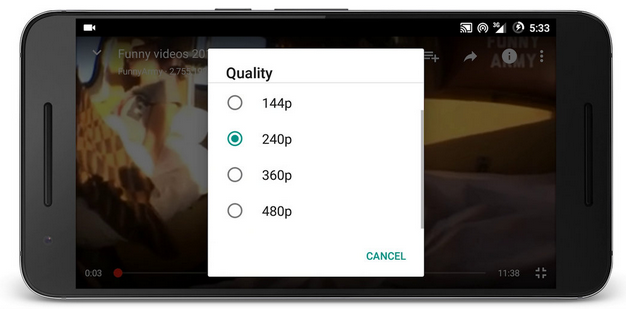
By default, video quality would be high, might be low on some other devices, all depends on the type of video being uploaded. You might want to change the video quality for some reasons, if reducing data usage is one of the reasons you want to change video quality to a lower quality, then you’re advised to go through this article on how to save mobile data On android app .
Steps To Change The YouTube Quality On Android
Just like I said, changing video quality of YouTube videos is very simple. Just follow the below instruction and you’re gamed.
1. Launch your YouTube android application.
2. After that, go to the video you wish to change its quality.
3. Next, tap on the 3dots that is located at the top bar of the video, and then select the quality you want from the options provided.
4. That’s all. Video quality changed.
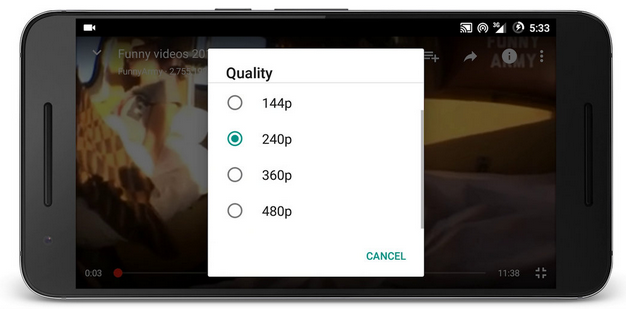
By default, video quality would be high, might be low on some other devices, all depends on the type of video being uploaded. You might want to change the video quality for some reasons, if reducing data usage is one of the reasons you want to change video quality to a lower quality, then you’re advised to go through this article on how to save mobile data On android app .
Steps To Change The YouTube Quality On Android
Just like I said, changing video quality of YouTube videos is very simple. Just follow the below instruction and you’re gamed.
1. Launch your YouTube android application.
2. After that, go to the video you wish to change its quality.
3. Next, tap on the 3dots that is located at the top bar of the video, and then select the quality you want from the options provided.
4. That’s all. Video quality changed.
