Installation of APK files from your computer to PC could be quite handy for most of us that do download android apps using PC. However, you can now save yourself the stress of sending the APK file to android before installation.
In this guide, I would brief you on how you can easily install APK files from any computer to android, using PureApk tool.
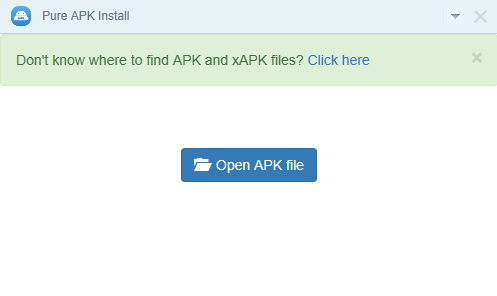
How to Install Android Apk Files from PC to Phone
First ensure that the apk file is on your PC. However, I published an article on (READ) how to download google playstore apps directly to the computer.
2. After that, enable “USB debugging” on your android device. To enable, go to settings > Developers Option > Debugging.
3. Once USB debugging is enabled, connect your android device to the computer.
4. Now, download “Pure APK Install” from here, and follow the onscreen guide of the app to finish installation of Pure APK.
5. Once you’ve installed the app, launch it.
6. From the app menu, click on “Open APK file”, and locate the apk file that you downloaded on your computer.
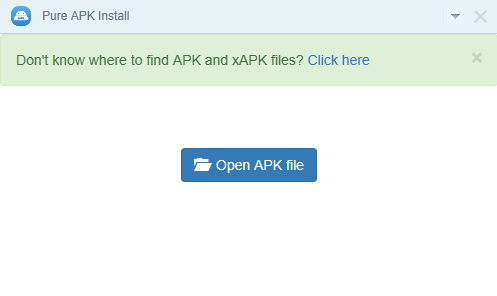
7. Once you’ve seen the APK file, then select and confirm, then the program would show you a brief overview of the APK file, which includes the supported android version, APK file version and it would also display a dropdown menu from which you can choose where you want the file to be installed in.
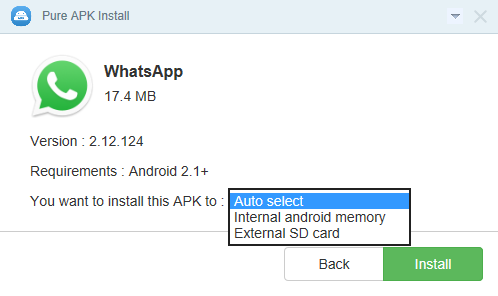
8. After that, click “Install”.
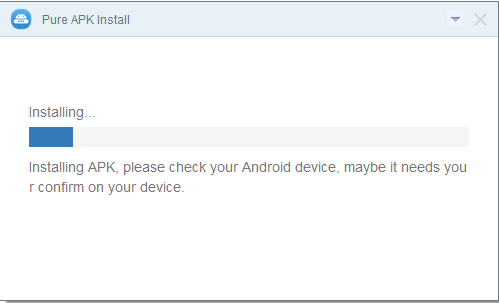
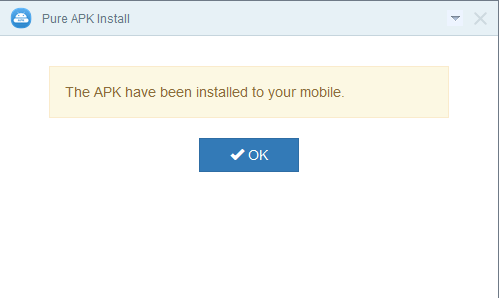
The installation process won’t take up to a minute, and the process would be completed immediately.
In this guide, I would brief you on how you can easily install APK files from any computer to android, using PureApk tool.
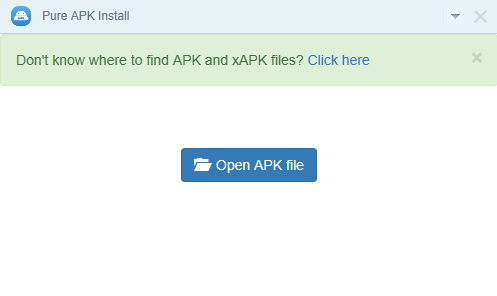
How to Install Android Apk Files from PC to Phone
First ensure that the apk file is on your PC. However, I published an article on (READ) how to download google playstore apps directly to the computer.
2. After that, enable “USB debugging” on your android device. To enable, go to settings > Developers Option > Debugging.
3. Once USB debugging is enabled, connect your android device to the computer.
4. Now, download “Pure APK Install” from here, and follow the onscreen guide of the app to finish installation of Pure APK.
5. Once you’ve installed the app, launch it.
6. From the app menu, click on “Open APK file”, and locate the apk file that you downloaded on your computer.
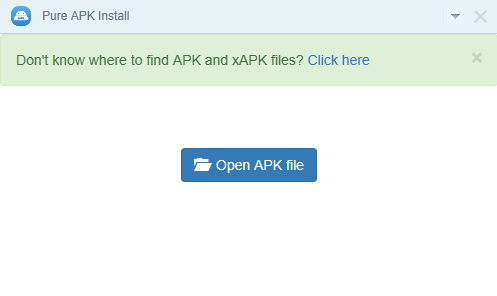
7. Once you’ve seen the APK file, then select and confirm, then the program would show you a brief overview of the APK file, which includes the supported android version, APK file version and it would also display a dropdown menu from which you can choose where you want the file to be installed in.
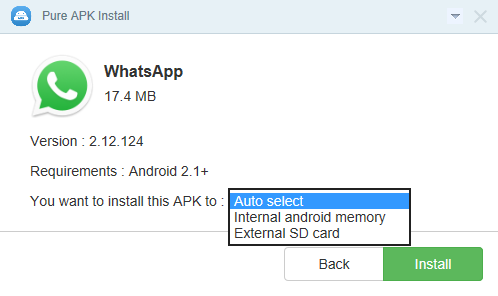
8. After that, click “Install”.
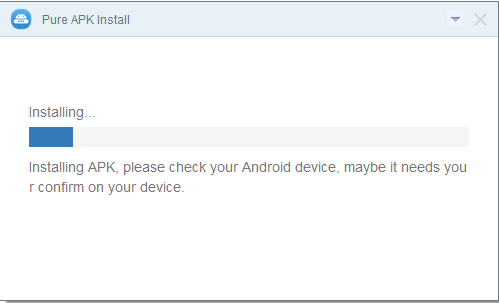
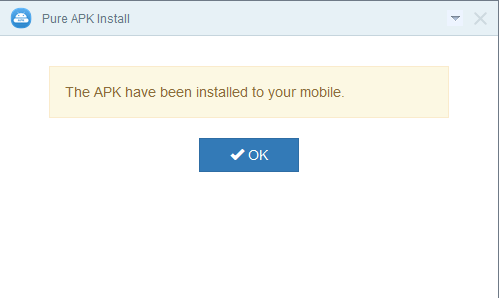
The installation process won’t take up to a minute, and the process would be completed immediately.
