Most of the time we mistakenly delete our chats, or most time we lost all our chats as a result of WhatsApp break down or some other issues and wanted to get all those conversation back as it
means you a lot.
Today i will Teach You How to restore Lost or Deleted Chats on WhatsApp
Be then, Read the Article i wrote on How to Easily Backup and Restore WhatsApp Chats with Google Drive and WhatsApp Trick You Should Know.
I WANT TO RECOVER MY WHATSAPP DELETE MESSAGE.
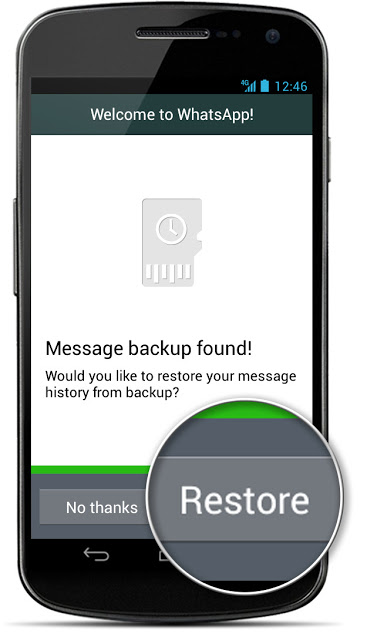
Well you might not be aware
about the automated Whatsapp backup that it
creates everyday @ 4PM
which is actually stored in the SD Card of your
Android Device, well we are going to see how you
can easily restore that
database.
FOLLOW THE BELOW GUIDLINES TO RESTORE DELETED MESSAGES
1. Navigate to the Whatsapp Database
folder, SD Card > Whatsapp >
Databases.
2. In the database folder, you will see
some files something like
msgstore-2014-01-04.1.db.crypt . So
as you can see these files even contain the date
on which it’s created
+ you will also see a file msgstore.db.crypt , well
this is the main file.
3. So now just rename this file msgstore.db.crypt
to something like
backup-msgstore.db.crypt .
4. Now after you have successfully renamed your
file, just change another file that contains the
appropriate date like choose the one
that’s latest or the one you think that
might contain your chat conversation.
5. So now rename that file to
msgstore.db.crypt and then the last
step is to navigate to Setting >
Applications > manage applications >
Whatsapp, and click on Clear Data
option to remove all the data.
6. That’s it now your msgstore.db.crypt will be
restored and obviously that the
file that contains your chat conversation.
7. So now as soon as you open your WhatsApp
again it will ask you to
restore from the Backup.
8. Just press Restore option and everything will
be restored pretty
easily.
NOTE: your backup files are saved in the /sdcard/
WhatsApp/
Databases folder.
This folder may be located in either your device’s
internal memory or external
MEMORY
For any further questions please use the comment box.
means you a lot.
Today i will Teach You How to restore Lost or Deleted Chats on WhatsApp
Be then, Read the Article i wrote on How to Easily Backup and Restore WhatsApp Chats with Google Drive and WhatsApp Trick You Should Know.
I WANT TO RECOVER MY WHATSAPP DELETE MESSAGE.
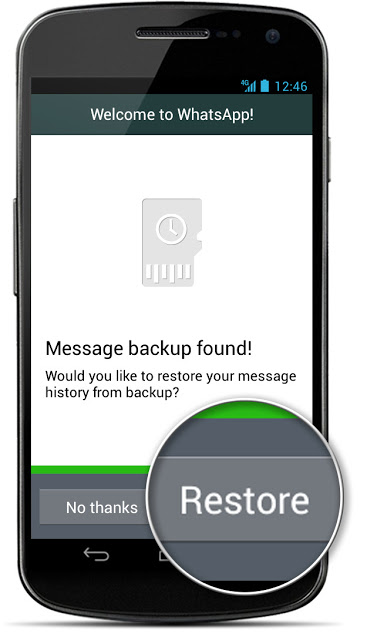
Well you might not be aware
about the automated Whatsapp backup that it
creates everyday @ 4PM
which is actually stored in the SD Card of your
Android Device, well we are going to see how you
can easily restore that
database.
FOLLOW THE BELOW GUIDLINES TO RESTORE DELETED MESSAGES
1. Navigate to the Whatsapp Database
folder, SD Card > Whatsapp >
Databases.
2. In the database folder, you will see
some files something like
msgstore-2014-01-04.1.db.crypt . So
as you can see these files even contain the date
on which it’s created
+ you will also see a file msgstore.db.crypt , well
this is the main file.
3. So now just rename this file msgstore.db.crypt
to something like
backup-msgstore.db.crypt .
4. Now after you have successfully renamed your
file, just change another file that contains the
appropriate date like choose the one
that’s latest or the one you think that
might contain your chat conversation.
5. So now rename that file to
msgstore.db.crypt and then the last
step is to navigate to Setting >
Applications > manage applications >
Whatsapp, and click on Clear Data
option to remove all the data.
6. That’s it now your msgstore.db.crypt will be
restored and obviously that the
file that contains your chat conversation.
7. So now as soon as you open your WhatsApp
again it will ask you to
restore from the Backup.
8. Just press Restore option and everything will
be restored pretty
easily.
NOTE: your backup files are saved in the /sdcard/
WhatsApp/
Databases folder.
This folder may be located in either your device’s
internal memory or external
MEMORY
For any further questions please use the comment box.

Click "Messages" classification to choose the photographs you have to recuperate then tap "recoup". Sms back up
ReplyDelete